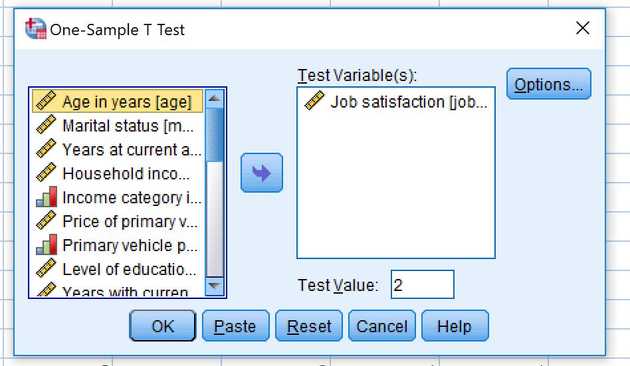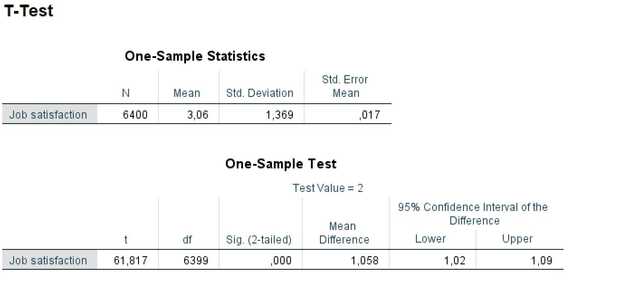Running a one-sample t-test in SPSS is very straight forward. For the purpose of this example, let’s use the demo.sav training dataset. From the top menu, select Analyze >> Compare Means >> One-Sample T Test….
Now you’ll be presented with a window for choosing a variable to test, for example Job satisfaction. It seems to run from 1 - 5, I’ll just take a wild guess and say that the sample average is 2 or that’s the level of average job satisfaction. So let’s put in 2 the box for Test Value:
Now let’s hit OK to run the test. We’re now presented with a results window, like so:
Ok, so here we stated that the null hypothesis is the sample mean is equal to 2. The guess was apparently a bit off as the sample mean was actually 3.06. The significance values of .000 also tells us to reject the null hypothesis. Moreover, the 95% confidence interval suggests that the mean lie within 1.02 - 1.09 from the test value, in other words somewhere between 3.02 - 3.09.